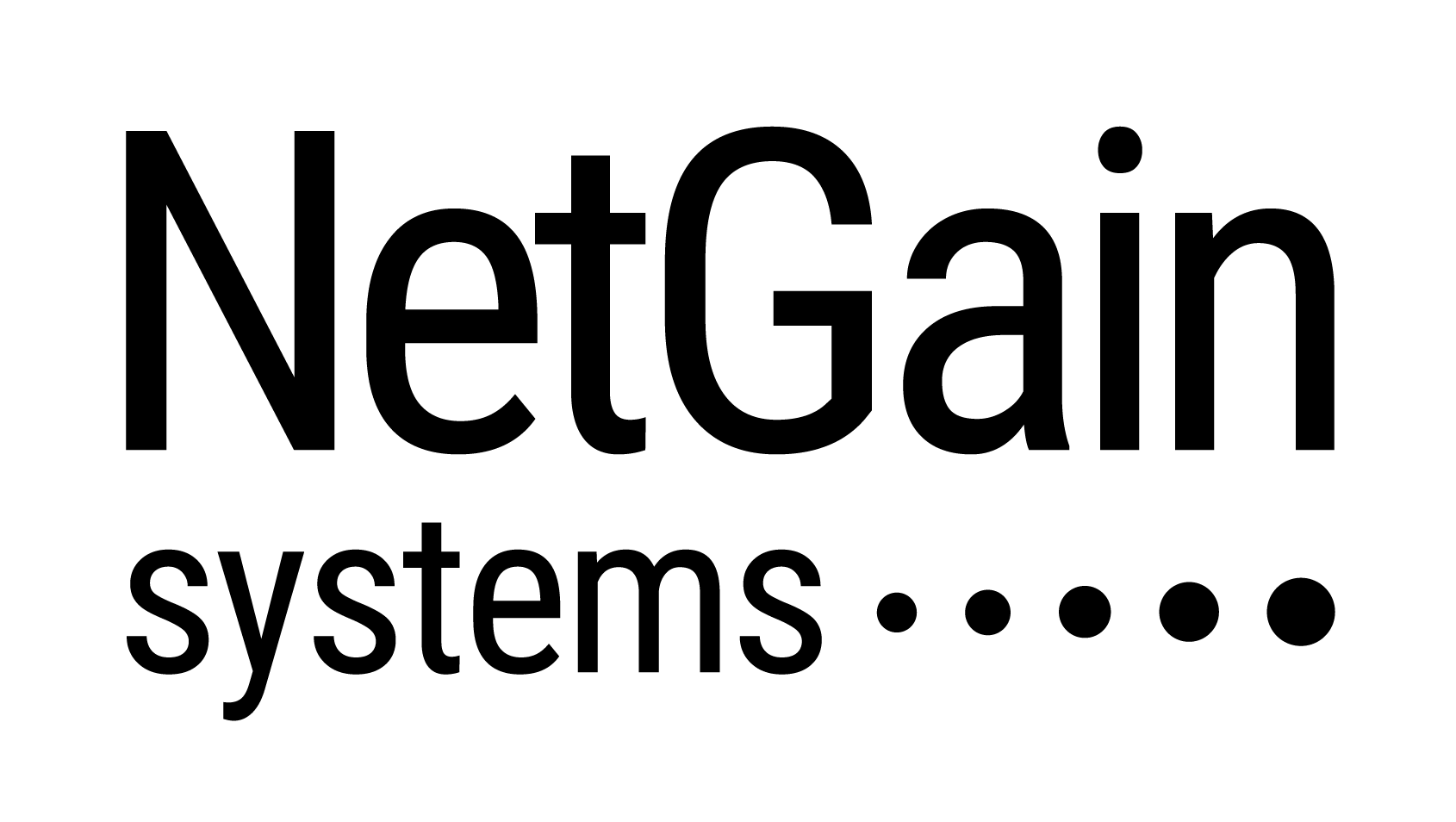Getting Started With NetGain Enterprise Manager (Free Edition)
Part 3 – Setting up the monitors for your devices
3. Setting up the monitors for your devices
- Go to Monitor > Status > Objects. This interface shows all devices/monitors.
- In Edit mode, you can configure your devices/monitors such as enable, disable, ignore, delete, create device groupings and move/copy devices from another group.
- Tick the box and select which drop down configuration you need to perform:
- Enable = To switch on the monitor
- Disable = To switch off the monitor
- Temporary Ignore = Temporarily disable the monitor until the next time the software is restarted
- Delete = To permanently remove the monitor
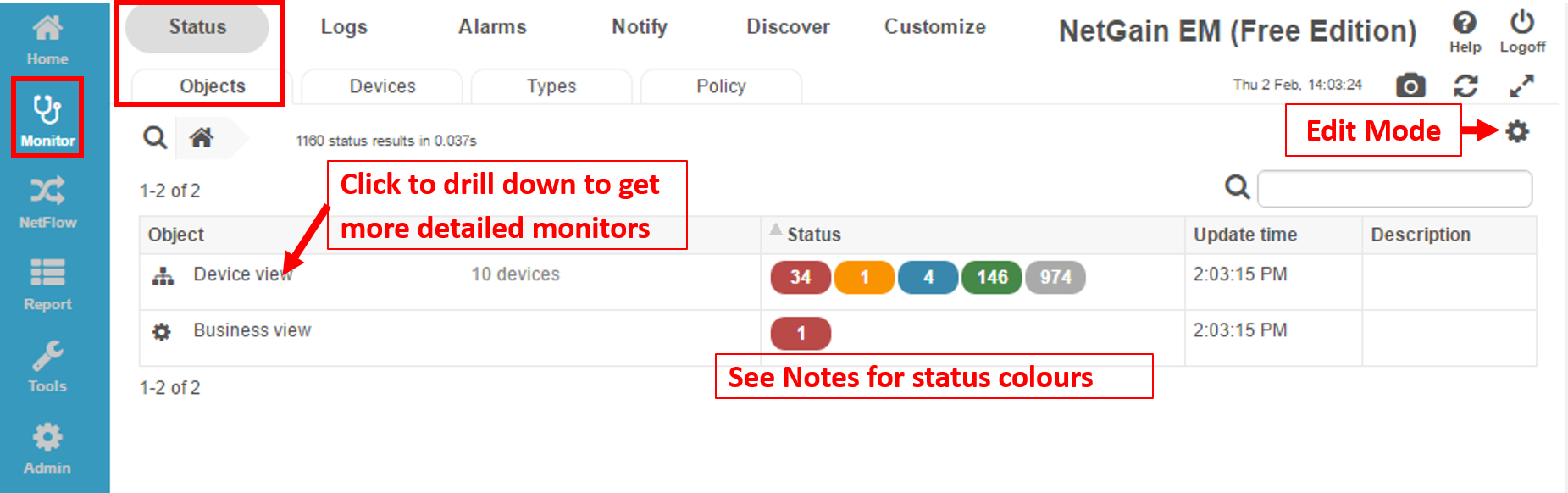
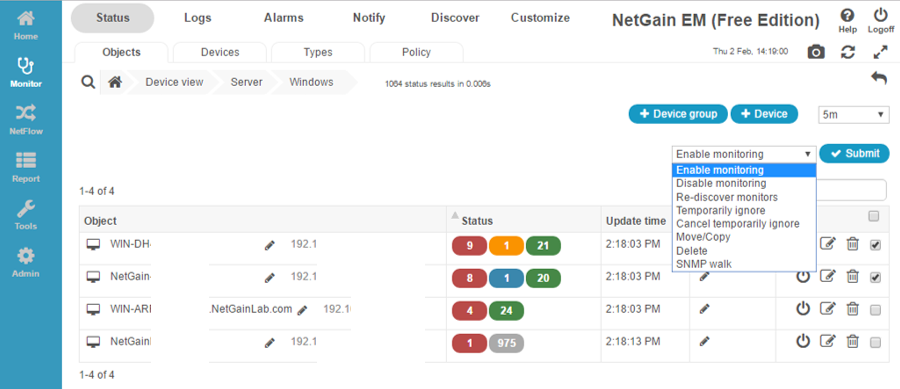
- Creating device groups
- In Edit mode, click on “+Device group” to create a new device grouping.
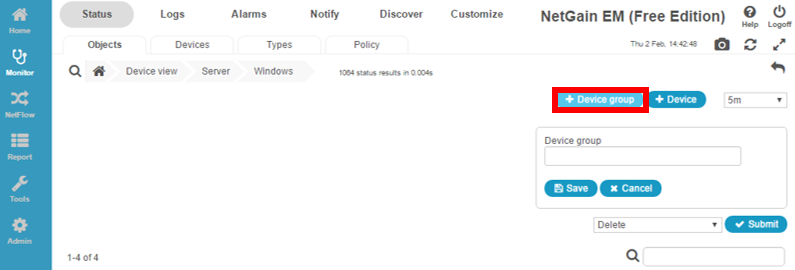
- Move / Copy devices
- In Edit mode, put a tick in the box on the right and select move/copy from the drop down menu. A popup will show and indicate which group you want to move your devices.
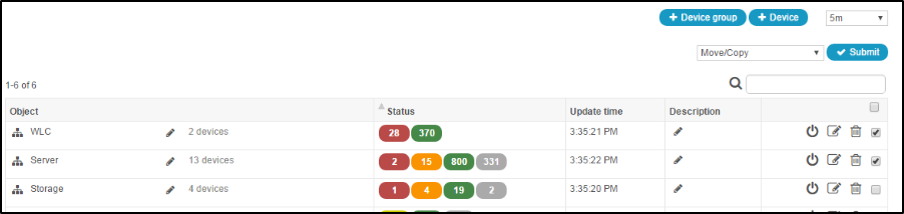
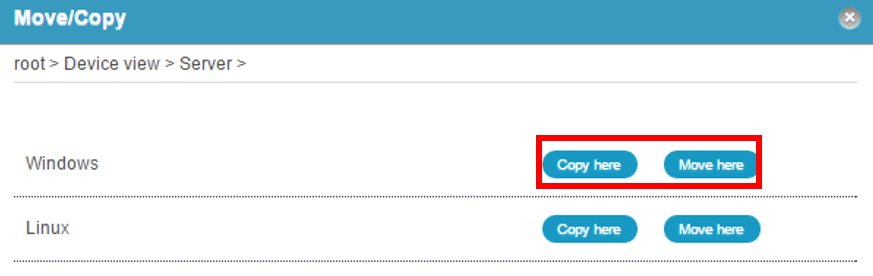
Note:
- Status Color:
- Red = Critical alert
- Orange=Major alert
- Yellow = Minor alert
- Blue = Warning alert
- Green = Normal monitor(s)
- Gray = Disabled / Ignored monitor(s)
- Viewing Historical Data of Monitored Device
- Monitored raw data are save in history database
- History data can be output as graphs or excel format
- To view history data, go to the monitor and click the icon highlighted below
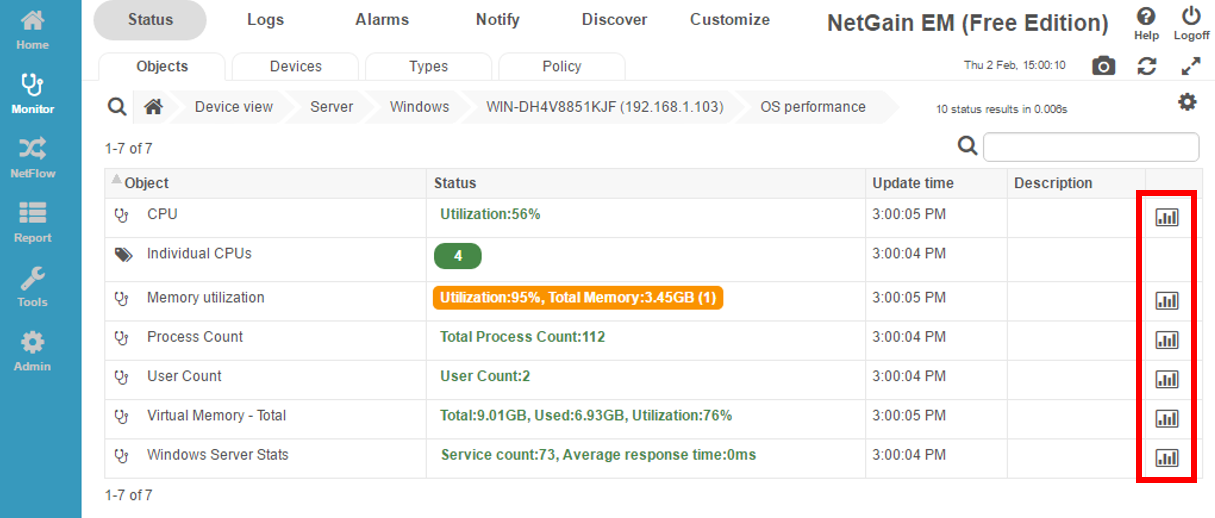
Contact Us Here
Interested in finding out how NetGain Systems can further benefit your business?
Please complete the form below and we will put you in touch with the right local team.
[contact-form-7 404 "Not Found"]