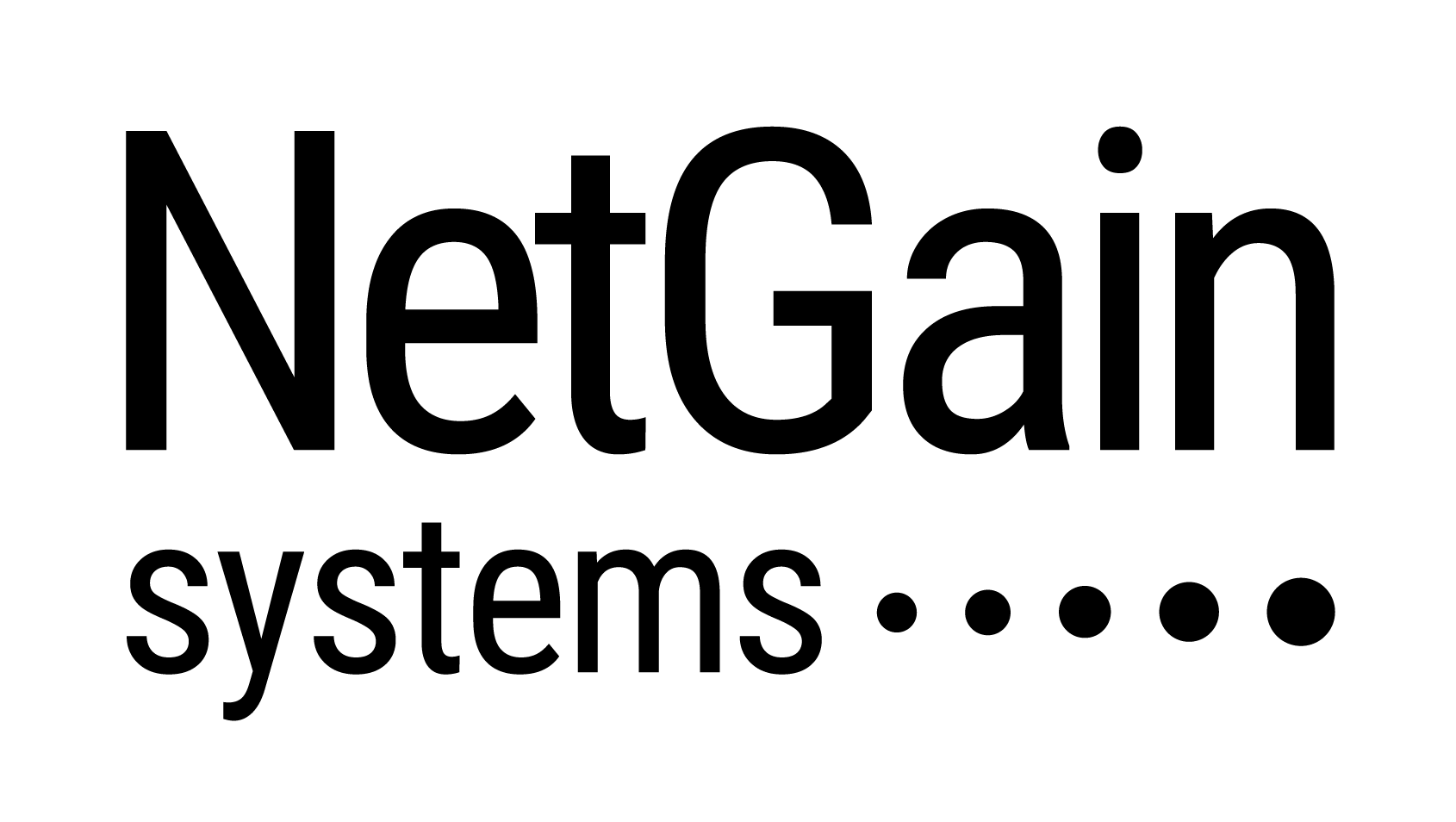Getting Started With NetGain Enterprise Manager (Free Edition)
Part 1 & 2 – Introduction & Discovering devices
1. Introduction
NetGain Enterprise Manager (Free Edition) delivers comprehensive IT infrastructure monitoring and management that scales with rapid IT growth. It allows you to collect and view availability in real time and historical statistics directly from your web browser. You can also monitor, collect, and analyse fault and status data from your IT infrastructure components such as routers, switches, firewalls and servers.
NetGain Enterprise Manager (Free Edition) offers you a simple-to-use IT monitoring solution for IT professionals juggling network of any size. The solution can be successfully deployed in a matter of minutes without need for experts. NetGain Enterprise Manager (Free Edition) provides quick and effective visibility into the health of network devices and servers in your IT infrastructure, ensuring that you have the real-time information you need to keep your systems running fault-free, at peak performance.
2. Discovering devices
There are 2 ways to auto-discover the device(s) for monitoring:
- Using Discover Device
- Go to Monitor > Discover > Discover Device.
- In the IP address range, enter the range of IP to be scanned. “Start” refers to the minimum while “End” refers to the maximum. Then, click the “Start discovery” button.
- Click Add selected devices to add your devices.

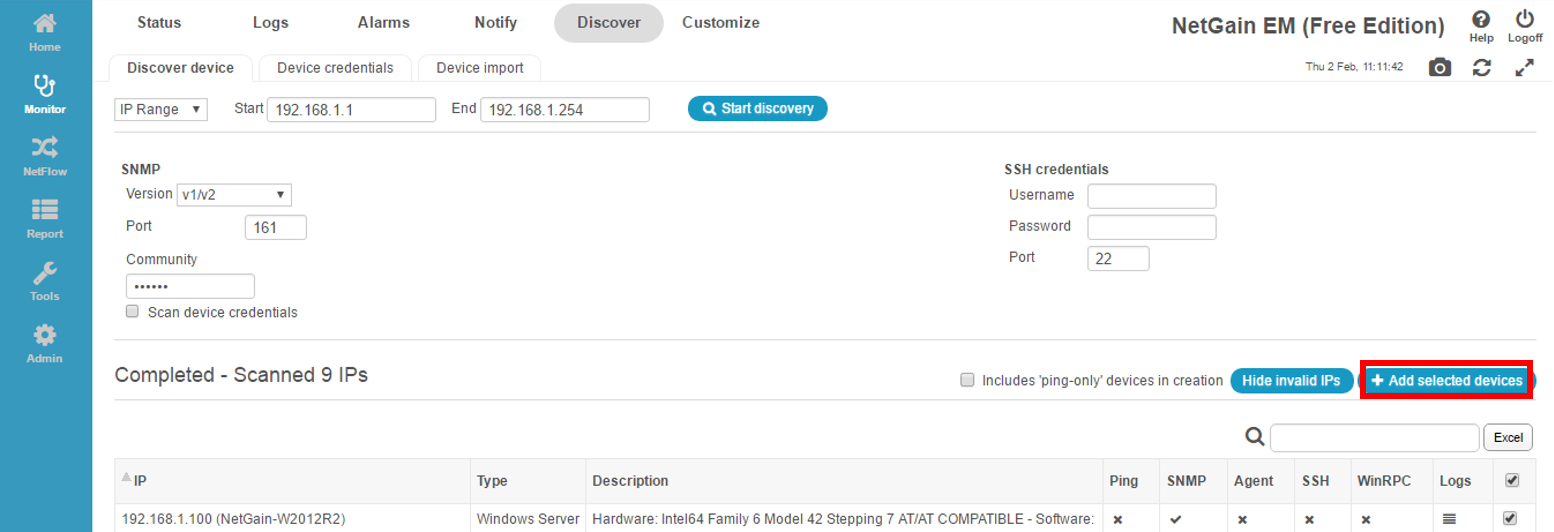
Note:
- SNMP details should be keyed in correctly before discovery.
- Make sure that the device(s) to be monitored can be able to Ping / enabled SNMP / installed Agent.
- Relevant firewall rules should be opened in your firewall.
| Purpose | Protocol | Port |
| EM Web Console | http/https | 80/443 |
| SNMP | UDP | 161/162 |
| NetGain Agent | TCP | 1802/1850/81 |
- Using Discover Import
- Go to Monitor > Discover > Discover Import.
- Start by clicking “Import” and download the Sample file. Fill up all the column(s) per device in the .xls file document and save the file.
- Choose the file and click “Import excel file” to upload.
- You will be able to view all your entries in the table.
- Now you can click “Update all entries” or “Update new entries only” to add devices.
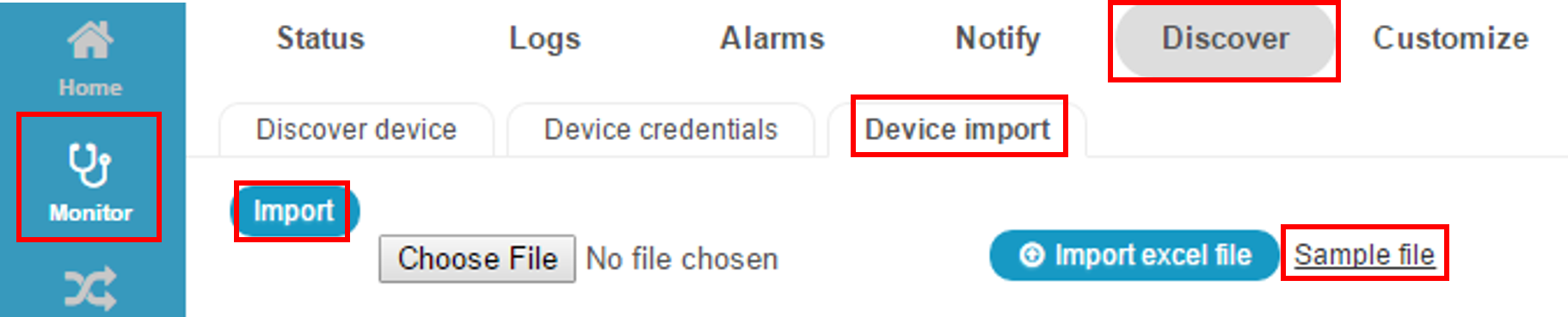
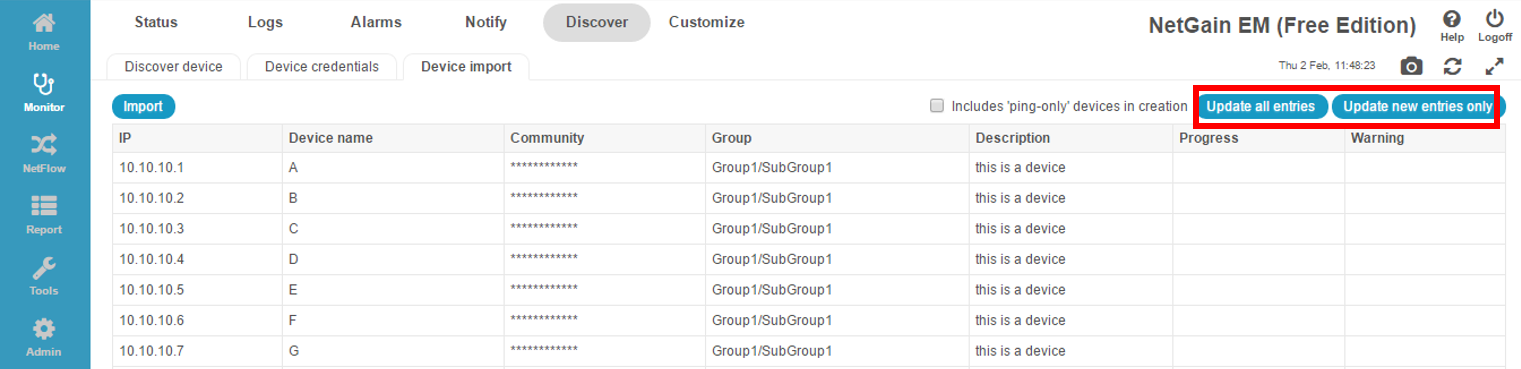
Note:
- The file that is used for importing during the Device Import should be in .xls format. If any other format is uploaded, Device Import (bulk upload of devices) will fail.
- The sample file that is available for download is already in .xls format.
- During the device import, if the import fails, please double check the file format.